INTRODUCTION of Publishing File
Publishing File
(i)
The use of the Internet as a medium of communication has grown rapidly in recent years. Among its many obvious benefits, the Internet is an ideal place to use multimedia and advertising as effective tools to promote your products and services. Such promotion is greatly helped with interactivity and animation. For example, you can create an animated advertisement that not only attracts the attention of the users but also keeps their interest alive by allowing them to perform interactive tasks. Flash is the ideal application to create interactive animated content on the internet. After completing your Flash animation you need to publish it (that is, upload the animation onto the Internet through a Web browser so that other users can view and share the animation).
Flash provides different file formats that you use at different stages while creating an animation. For example, an animation is generally created, edited and saved in the Flash Document (.fla) file format, whereas it is usually published in the Shockwave Movie File (.swf) format. In this format, you are not allowed to edit the animation; however, you can view the animation.
(ii)
Flash also provides the facility of exporting refers to the process saving a .swf file in different formats and using it in other applications, such as Dreamweaver and Photoshop, such as Dreamweaver and Photoshop. You can export files in flash by using it in other applications, such as Dreamweaver and Photoshop. You can export files in Flash By using the Export Movie Command.
This chapter takes you through the process of publishing and exporting files in Flash. You are made familiar with the various options in the publish Settings dialogue box, which you use to publish a Flash document. You also learn about the Publish profile feature, which is used to publish a Flash file in a customized publish settings. The chapter also discusses the different formats of exporting Flash files.
Let’s begin with the fundamentals of publishing files in Flash.
PUBLISHING FILES IN FLASH
While publishing your file in the .swf format, Flash also creates a Hyper Text Markup Language (HTML). Document by default. The HTML document contains the code needed to embed the .swf file with the document. The code is also used to detect the Flash player with which file is compatible. In addition the HTML code also contains JayaScript that enables the Flash movie to play instantly in any browser. Flash files are published in the .swf format by default. However, you can also publish your file in other formats, such as Joint photographic Experts Group (JPEG), Graphic Interchange Format (GIF), or Portable Network Graphics, (PNG). Another option is to publish the file as a Flash projector. A projector is an executable file that can be played weather or not the Flash Player is installed on a user’s computer.
Let’s start this section by learning how to work with the settings required for publishing a Flash file on the internet.
WORKING WITH PUBLISH SETTINGS
After creating and testing a Flash file, you may want to publish it so that it can be viewed by other users on the Internet with the help of different Web browsers. You can publish your file by configuring the publishing options in the publish settings dialog box. Using this dialog box, you can select the format of the file you are publishing (such as GIF, JPEG, and PNG) and the HTML document needed to display the file in the browser window. These alternative formats allow users who do not have the Flash Player installed in their computers to view your animation in a browser. The default publishing options help you to publish your Flash file in the .swf format along with an HTML document, to help you view the file in a Web browser.
Let’s now learn to access the options in the publish Settings dialog box to publish a file in a Flash.
Perform the following steps to access the options in the Publish Settings dialog box:
1. Open an existing Flash file for which you want to specify the publish settings.
2. Select File —->> Publish Settings.
The Publish Settings dialog box appears
The Publish Settings dialog box allows you to specify how you want to Publish The Flash file on the Internet. This dialog box displays three tabs: Formats, Flash, and HTML.
3. Click the Publish button in the Publish Settings dialog box to publish the file.
As we have not made any changes in the settings of the options in the Publish Settings dialog box. Flash creates an HTML document and automatically saves it at the location where you have saved the original .fla and .swf files.
4. Click the OK button to complete the process of publishing the Flash file.
EXPLORING THE FORMATS TAB
The Formats tab in the Publish Settings dialog box allows you to set the format of the file you want to publish. These tabs contain the options of the selected formats and allow you set them according to your format. These tabs contain the options of the selected formats and allow you set them according to your requirements.
Flash publishes the Flash file in the selected formats, creates additional files based on the selected settings, and stores the settings with the Flash file for reuse.
EXPLORING THE FLASH TAB
With the help of the Flash tab. You can specify the version of Flash Player with which the published file is compatible. In addition, you can set the various options to improve the image and sound quality of the Flash.
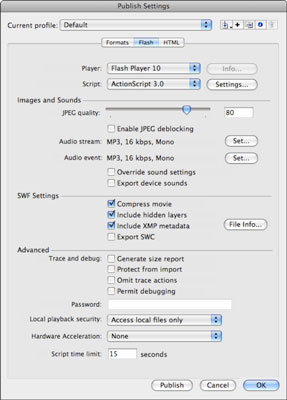
For More Information
