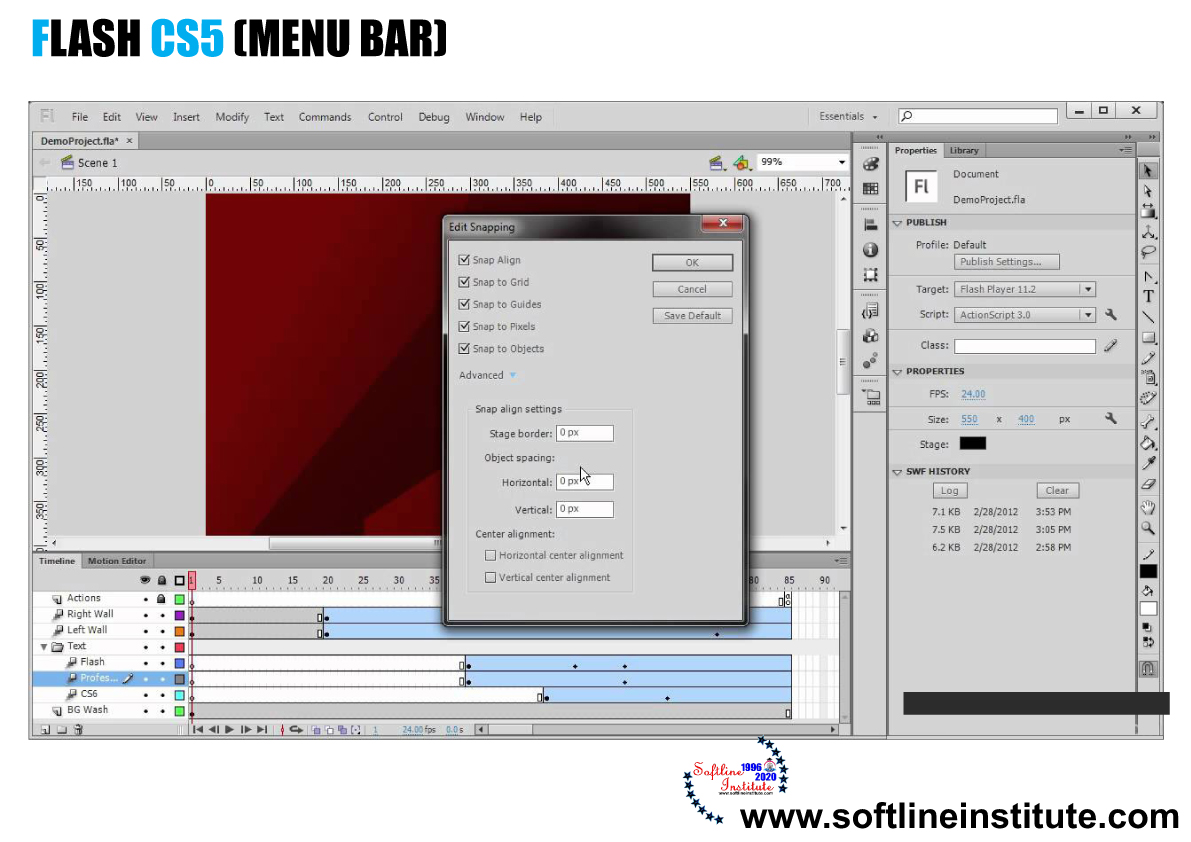The Menu Bar is located below the Title bar in the Flash window. The Menu Bar of Flash CS5 is shown in the following figure:
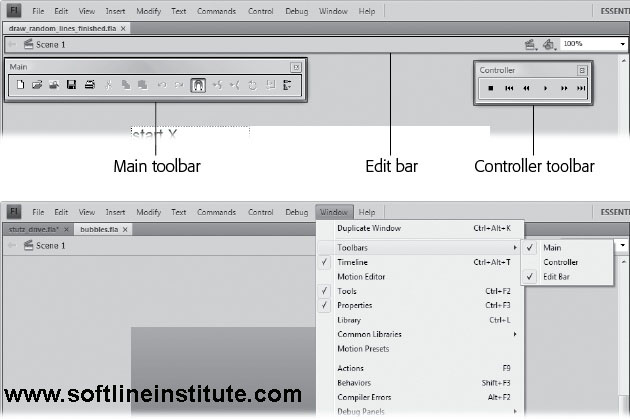
Lists of Menu Bar
1. File
Enables you to open, close, and save a Flash file, import and export Flash files; alter the settings of ActionScript; send a Flash file through electronic mail (e-mail); and quit the Flash CS5 application.
2. Edit
Provides commands to undo and redo actions; cut, copy, paste, delete, duplicate, select, and deselect objects in the workspace; file and replace text; copy and paste entire frames and motions on the TIMELINE panel; edit symbols; set preference options for your Flash document; customize the Tools panel; and create keyboard shortcuts for commands in the Flash UI.
3. View
Helps you zoom in and zoom out of objects on the stage; show or hide the ruler and grids; magnification option provides values to set the zoom in and zoom out of objects on the stage and the snapping option specifies how you want to snap objects so that they can be placed easily on the stage.
4. Insert
Enables you to insert symbols; create Motion, Shape and Classic tweens; insert Timeline features, such as frames and keyframes; insert layers; add Timeline effects; and add scenes.
5. Modify
Helps you to modify symbols, bitmaps, shapes, frames, Timeline features and effects, scenes, or the entire Flash movie. In addition, the Modify menu offers tools to transform, align, arrange, and the group and ungroup objects. The Break Apart option provided in this menu breaks apart the text and shapes and then it is used in an animation.
6. Text
Enables you to format and check spellings of text used in an animation. Font Embedding allows you to add additional fonts in the Flash Library.
7. Commands
Enables you to reuse and manage saved commands. A saved command is a step or a set of steps that you want to re-execute several times in your Flash movie. You can save commands from the HISTORY panel.
8. Control
Provides options such as Enable Simple Frame Actions, Enable Simple Buttons, Enable Live Preview, and Mute sounds, which help you to control the playing of movies, an test movies and scenes.
9. Debug
provides tools to debug the ActionScript code.
10. Window
Enables you to open duplicate windows to work in different areas of a flash Document simultaneously; panel to control objects; the LIBRARY panel to create interactive controls; and workspaces.
11. Help
Information on all the functions, tools, and options available in Flash CS5. It includes a wide variety of resources as well as online forums.
There is another bar another bar above the Menu bar in the Flash window which displays the symbol of the flash CS5 application at the left corner. This symbol identifies the application, and has its own menu, known as the system menu, which opens on clicking the symbol.
The bar with the application symbol also contains a button, located at the right side of the symbol. When you click this button, a drop-down list appears, displaying different workspaces from which you can select a workspace according to your Flash projector. As stated earlier, a new Flash document opens in the ESSENTIAL workspace by default.
The Stage and the Pasteboard Of Flash
The white area in the Flash window is known as the Stage. This is the action of the workspace where you add objects and create animations. The stage in a new Flash document appears in its default size and color (white); however, both these attributes can be changes according to your choice and requirements. You can use the Test Movie command to test your Flash movie, which renders all the objects, designs, and animations placed on the stage.
The grey area around the Stage is known as the Pasteboard. When you save a Flash file, the objects placed on the Pasteboard are also saved; however, you cannot render these objects by using the Test Movie command. You can also animate an object placed on the Pasteboard so that it moves onto the stage. The pasteboard is primarily used to store objects that are not immediately required on the Stage. The Pasteboard is primarily used to store objects that are not immediately required on the stage but may be required at a later stage in your Flash project. The following figure shows the stage and the Pasteboard of Flash CS5.
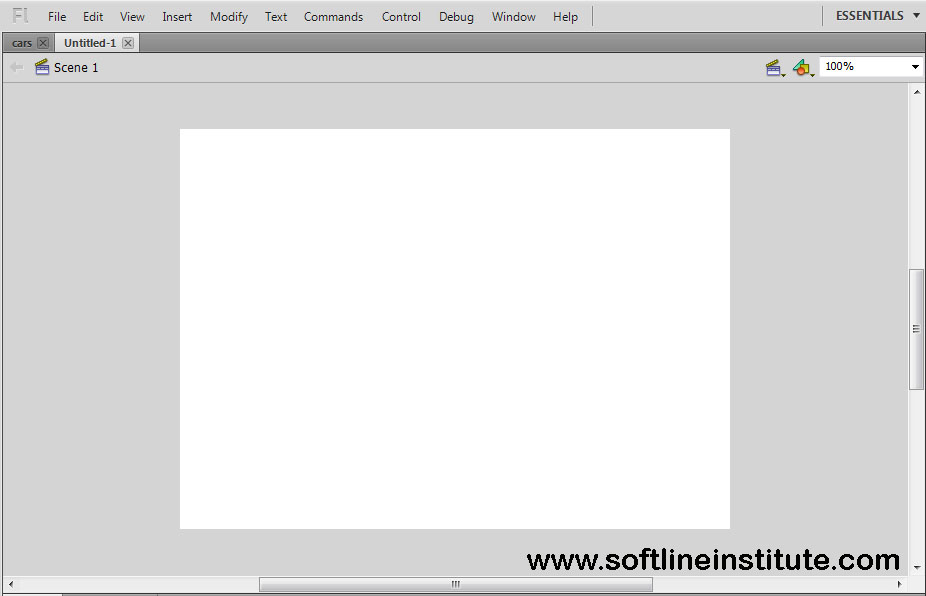
For More Information